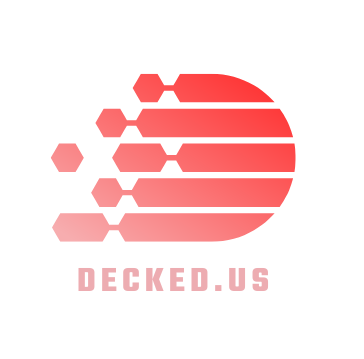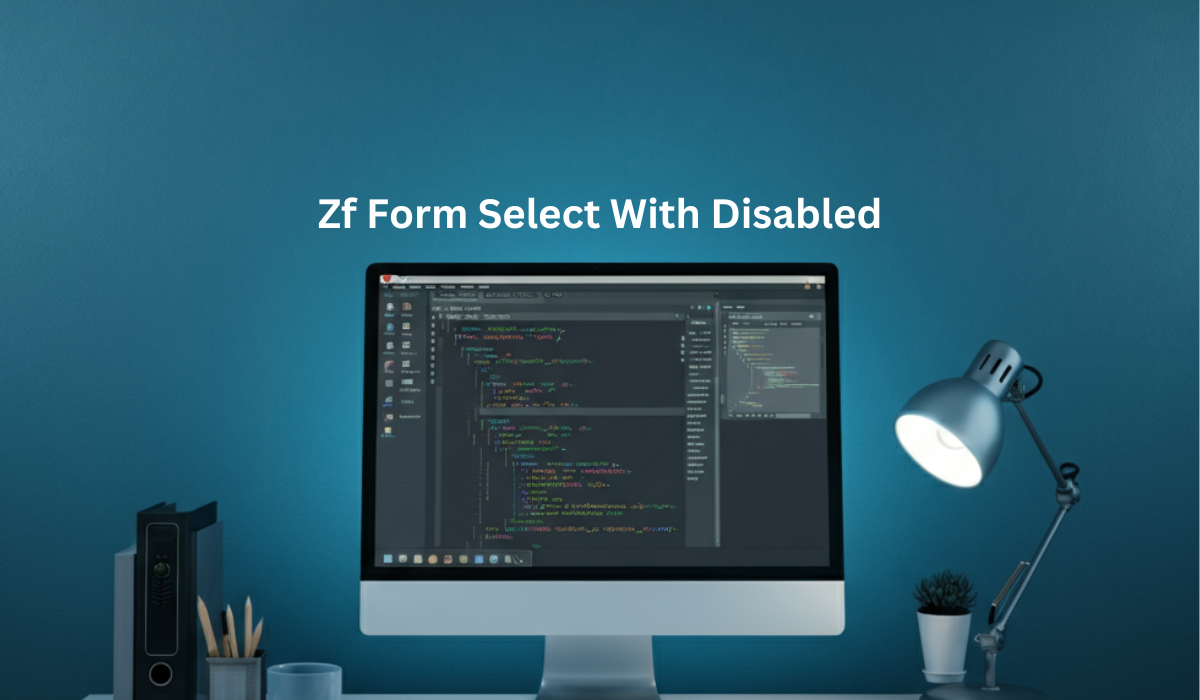Managing the state of ZF form select with disabled options in Zend Framework (ZF) is a common requirement in web application development. Whether you need to turn off the entire <select> element, restrict access to specific options, or dynamically enable previously disabled choices, Zend Framework (across its versions) offers elegant solutions.
This guide will walk you through the steps to implement these features, complete with easy-to-follow code examples for ZF 1.x, 2.x, and 3.x.
By the end of this week, you’ll know how to handle form elements like a pro while optimizing functionality and user experience in your ZF forms.
What You’ll Learn
- Disable an entire `<select>` element in Zend Framework.
- Techniques for turning off specific options within the `<select>.`
- Re-enabling disabled options dynamically.
- Considerations for form submission and HTML escaping in ZF.
Why Managing `<select>` States Matters
Disabling or enabling different elements and options gives you granular control over user interactions with your forms. For instance, you might want to display grades or a predefined list of items but restrict users from choosing invalid options. Zend Framework simplifies the implementation of these features with built-in attributes and methods.
Where Does Zend Framework Shine?
Zend Framework provides a robust abstraction layer, enabling developers to manage form elements like `<select>` without touching raw HTML. Its support for attributes like `disabled` and easy customizations make it suitable for dynamic web applications.
Now, let’s get into the specifics.
Disabling the Entire `<select>` Element
The simplest way to prevent user interaction with a `<select>` input is by marking it as disabled. Doing so makes the whole dropdown non-clickable in the UI.
ZF (Zend Framework) 1.x Example:
Below is how you can define a disabled `<select>` element in ZF 1.x:
$this->addElement(‘select’, ‘select_name’,’array’
‘la’el’ => ‘Selec’ L’bel:’,
”equired’ =’ true,
‘mult’Options’ =>’array(
‘val’e1′ => ”pt’on 1’,
‘val’e2′ => ”pt’on 2’,
‘val’e3′ => ”ption 3’,
),
‘attribs’ => array(‘disabled’ => ‘disabled’),
));
ZF (Zend Framework) 2.x and 3.x Example:
Both Zend Framework 2.x and 3.x handle this more cleanly using `setAttributes`:
use Zend\Form\Element\Select;
$select = new Select(‘select_name’);
$select->setLabel(‘Select Label:’)
->setValueOp’ions([
‘val’e1′ => ”pt’on 1’,
‘val’e2′ => ”pt’on 2’,
‘val’e3′ => ”ption 3’,
])
->setAttributes([‘disabled’ => ‘disabled’]);
Output:
When rendered, the entire dropdown will appear grayed out, and users will not be able to interact with it.
Disabling Specific Options in `<select>`
You don’t want to turn off the whole dropdown; instead, you should restrict the selection of specific options. You can achieve this by utilizing the `disable` attribute for specific options.
ZF (Zend Framework) 1.x Example:
$this->addElement(‘select’, ‘select_name’,’array’
‘la’el’ => ‘Selec’ L’bel:’,
”equired’ =’ true,
‘mult’Options’ =>’array(
‘val’e1′ => ”pt’on 1’,
‘val’e2′ => ”pt’on 2’,
‘val’e3′ => ”ption 3’,
),
‘attribs’ => array(‘disable’ => array(‘value2’, ‘value3’)),
));
ZF (Zend Framework) 2.x and 3.x Example:
Similarly, you can turn off specific options in later versions:
use Zend\Form\Element\Select;
$select = new Select(‘select_name’);
$select->setLabel(‘Select Label:’)
->setValueOp’ions([
‘val’e1′ => ”pt’on 1’,
‘val’e2′ => ”pt’on 2’,
‘val’e3′ => ”ption 3’,
])
->setAttributes([‘disable’ => [‘value2’, ‘value3’]]);
Output:
“options, “option” 2,” and “option 3” will be shown but grayed out, making them unselectable for users.
Re-enabling Previously Disabled Options
What if you need to enable options that were previously disabled? Zend Framework makes it easy by resetting the `disable` attribute.
ZF (Zend Framework) 1.x Example:
$this->getElement(‘select_name’)->setAttrib(‘disable’, array());
ZF (Zend Framework) 2.x and 3.x Example:
$select->setAttributes([‘disable’ => []]);
Output:
The previously disabled options will be fully available again for selection.
Key Considerations
1. Form Submission Discrepancy:
When a form element is disabled, it won’t be submitted with the form data. If retaining the value is essential, consider using the `read-only` attribute instead.
2. HTML Escaping Rules:
Zend Framework usually escapes special characters in option labels for security reasons. You might need to modify default escaping options to display raw HTML in labels.
For comprehensive guidance, consult the Zend documentation specific to the `<select>` implementation.
FAQs
Q1. Can I dynamically change the options/data for a `<select>` element in ZF?
You can dynamically modify options using `setValueOptions()` during runtime based on business logic or user inputs.
Q2. How do I pre-select a specific option in the `<select>` element?
Use the `setValue()` method. For example:
$select->setValue(‘value1’);
Q3. Can I implement the same logic with multi-select elements?
Absolutely. Multi-select elements follow the same `setAttributes` and `disable` methods but allow for multiple selected values.
Q4. Are disabled options completely hidden?
Disabled options will remain visible (grayed out) to the user but cannot be selected.
Unlock the Full Potential of Your Zend Framework Forms
With the power of Zend Framework, managing `<select>` elements has never been easier. You’re turning off entire elements, fine-tuning specific options, or orchestrating dynamic form behavior; ZF is a reliable ally in delivering robust user experiences.
Take these methods to your next project and start building more brilliant forms today. Proper code organization and usability considerations are key to creating scalable systems.
Happy coding!